
 |
Terminology tutorial |
When you install Soluling the terminology contains one local termbase database and a connection to the Microsoft terminology service. Click Options | Translation | Terminology.
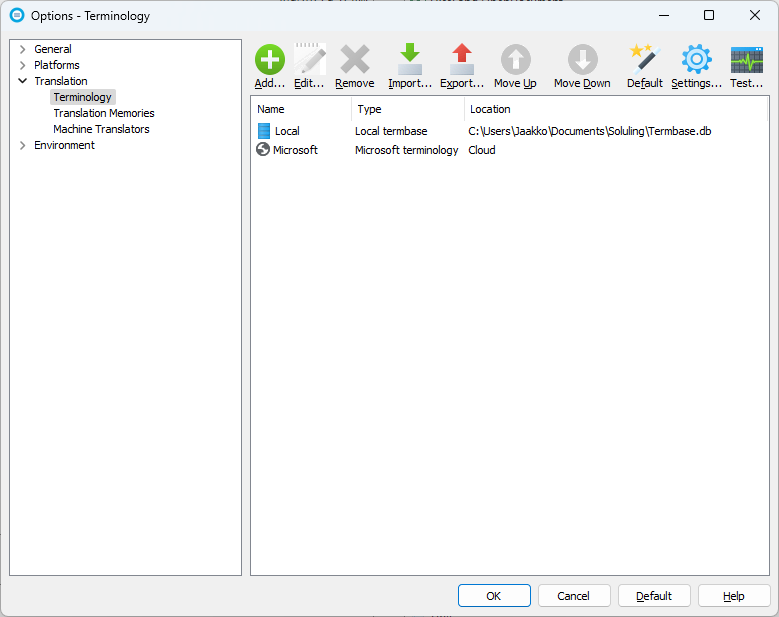
Terminology contains the following services:
| Item | Description |
|---|---|
| Local | This is a local termbase database that stores terms. You can use, import, export and edit the terms. |
| Microsoft | This is a connection to the Microsoft's terminology service. You can use the terms of the service but not add or change them. |
The Microsoft service is read to use, but Local is initially empty. You can import term fro a file (TBX, TMX, Excel, or text) or database to the Local termbase. Double click Local to open a termbase dialog. Then choose Files sheet and click Add. Browse Documents\Soluling\Glossary\Countries.tbx file. Click Finish to complete the import. Now the terms from Countries.tbx are in the Local termbase.
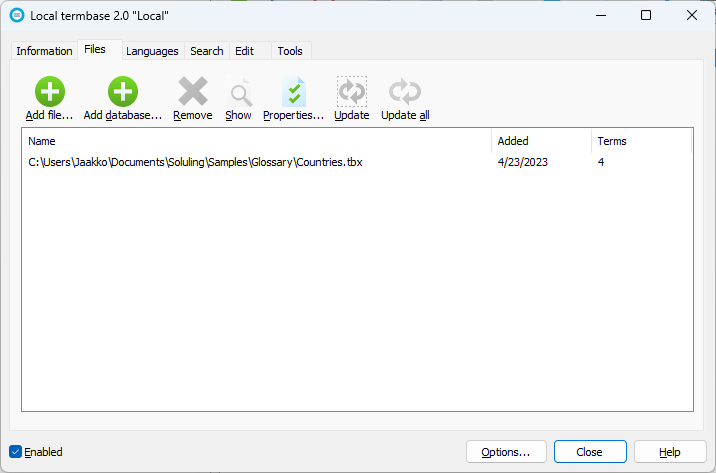
You can now use the terms when translating your projects. Let's get back to that in a moment. First, we look at how to edit and export the terms. Choose the Edit sheet. It shows the terms you have in the termbase.
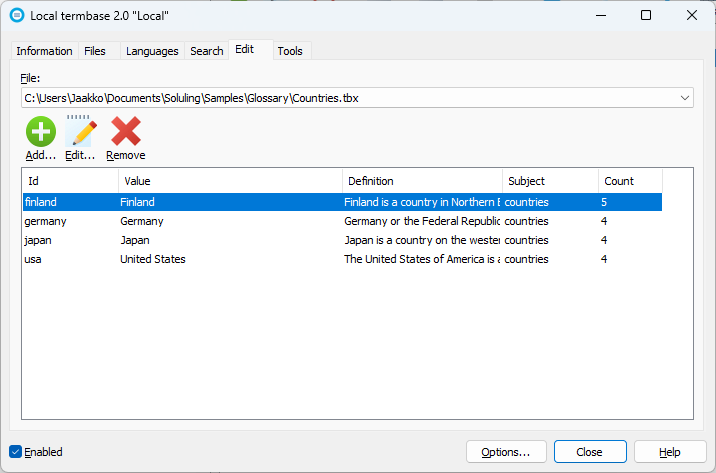
To edit a term, select it and click Edit.
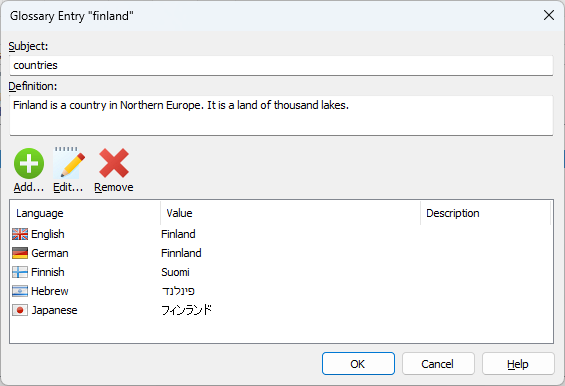
You can now add new translations of the term or edit existing. To edit the Japanese term, double click Japanese.
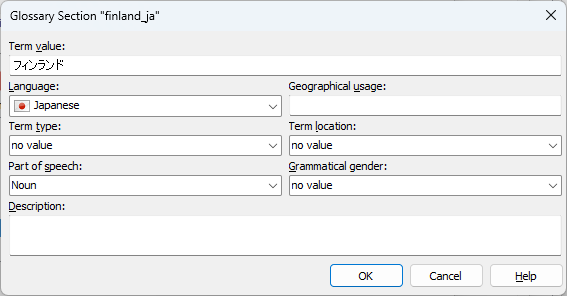
Click OK twice to go back to the main dialog. Choose Tools.
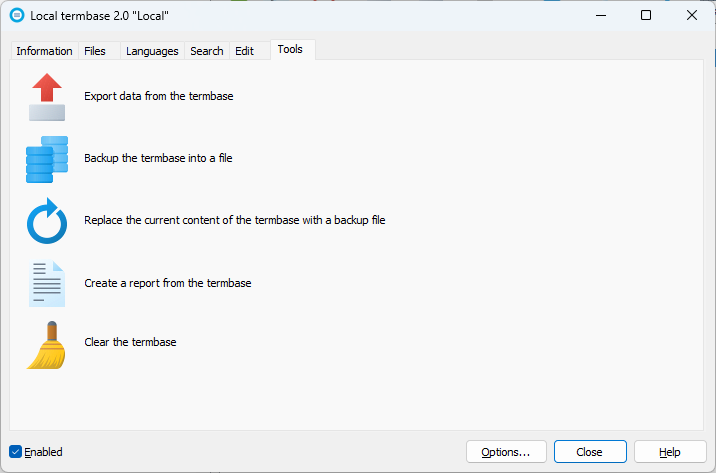
You can do various operations to the term base such as export, backup, restore and clear the termbase. To export, click Export data from the termbase. Click ... to browse the file where to export.
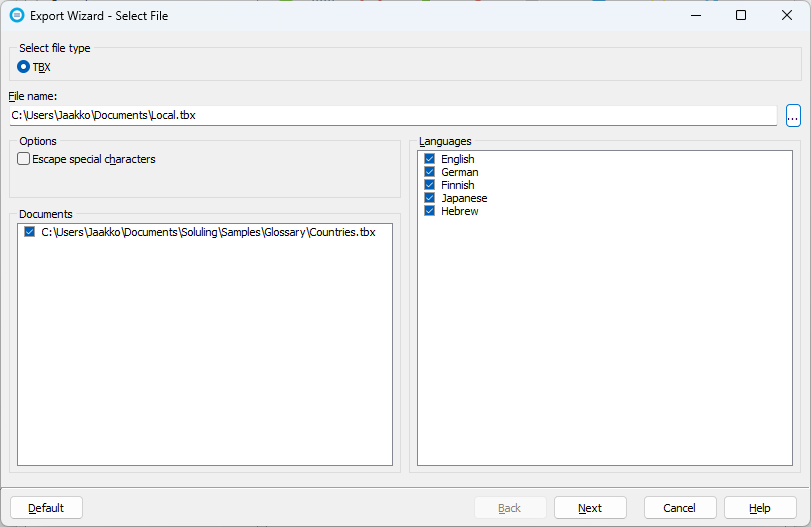
Now when we have terms in terminology services, we can start using it. Open Documents\Soluling\Glossary\tutorial.ntp. When you select the first row, you see that both Capital and Finland have been highlighted. The highlight is a sign that Soluling has found a term match. The match for "Capital" came from the Microsoft terminology service and the match for "Finland" came from the Local termbase.
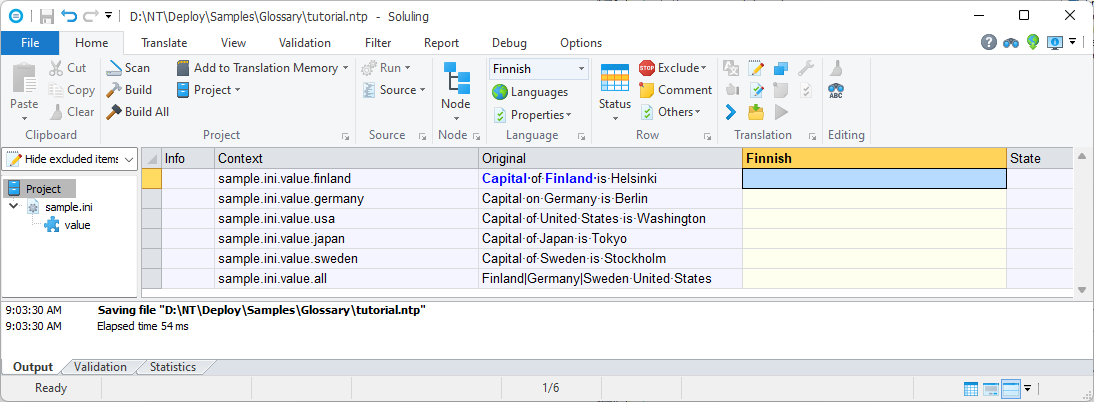
Click the highlighted "Finland" and Soluling show a pop-up that describes the term.
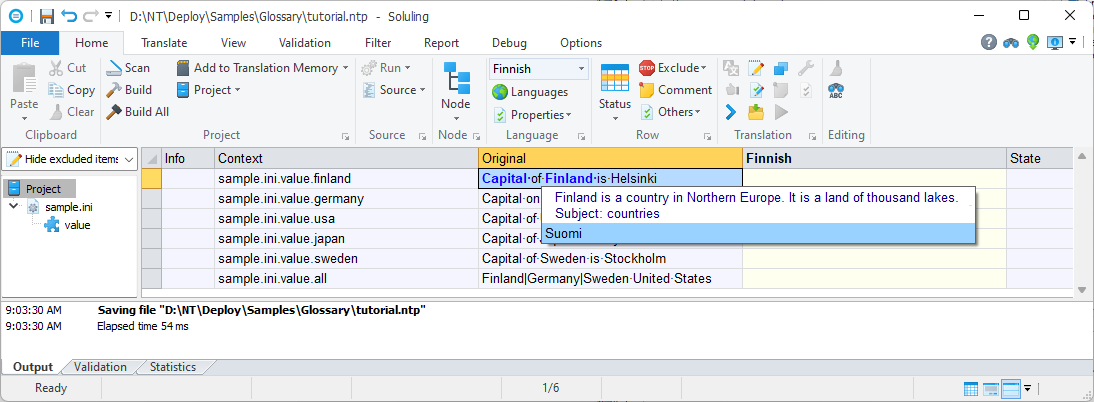
Press Enter to accept Suomi. Soluling copies the Finnish term of Finland (Suomi) to the translation cell.
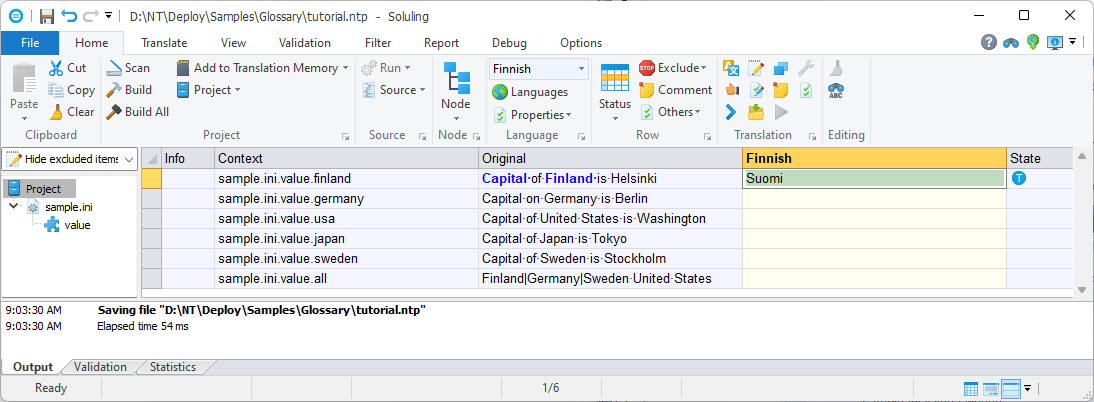
In addition of global terminology services you can also specify project specific. Right mouse click Project in the project tree and choose Terminology. You see two panels. The upper contains the global terminology items that you want to use in this project. The lower panel contains a list where you can add project specific terminology. By default it is empty. You can add a TBX file and in that case it serves as a read only termbase. You can also create a new termbase database that is used only with this project.
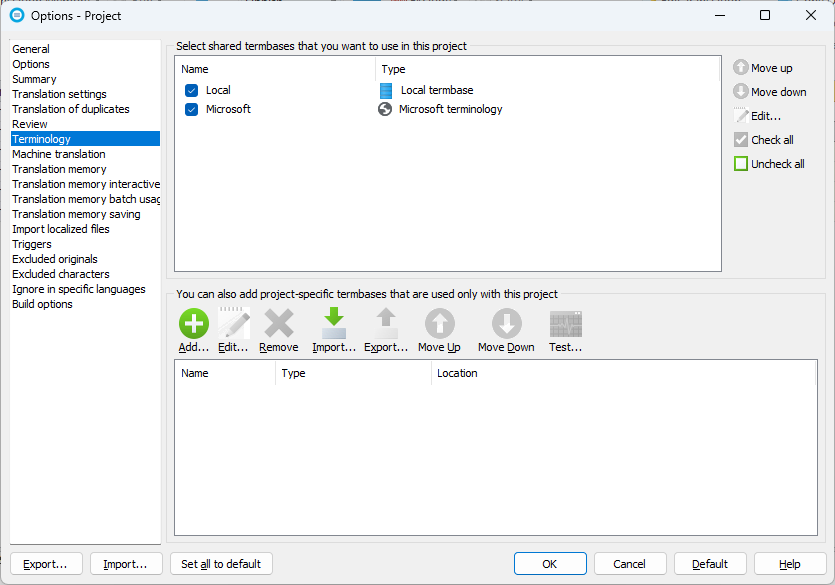
Note! The Export button in the lower left corner only exports the terminology settings, not the terms. If you want to export the terms following the instructions that were mentioned earlier in this tutorial.